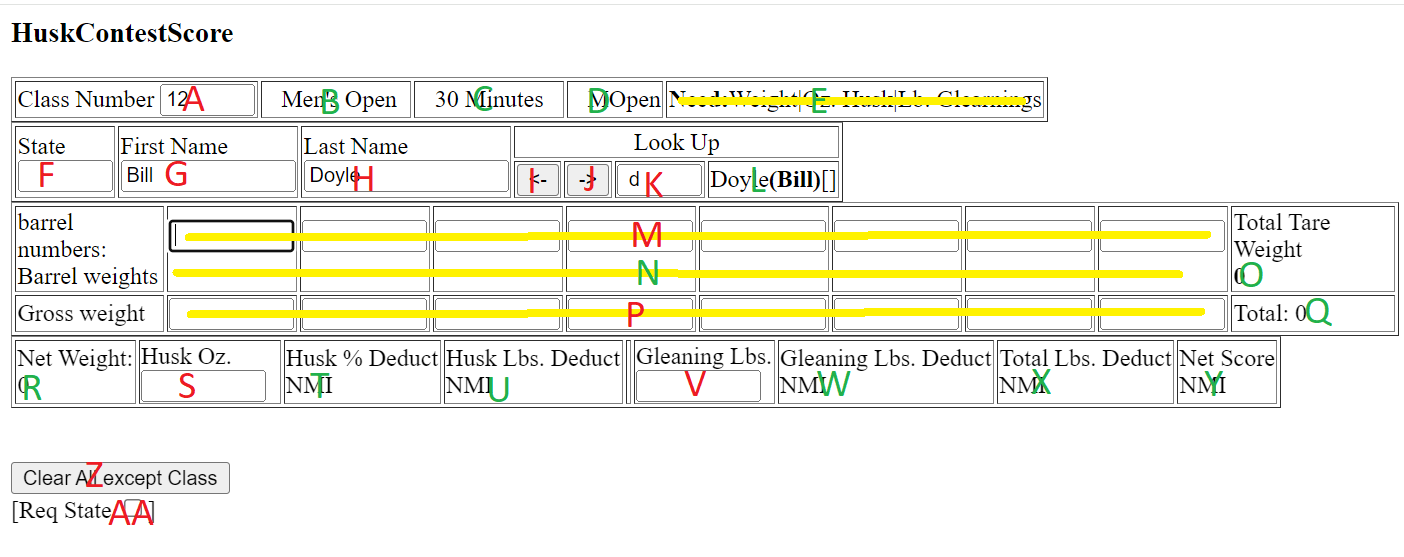
- Short and Quick Summary This might be all you need to know
- Page with list of fields and larger image
- Full Size image
| Class Number | Class | Minutes | Class Abbreviation |
| 1 | Girls 14 and under | 10 | F_14 |
| 2 | Boys 14 and under | 10 | M_14 |
| 3 | Girls 15 to 20 | 10 | F15_20 |
| 4 | Boys 15 to 20 | 10 | M15_20 |
| 5 | Women 75 and up | 10 | F75 |
| 6 | Men 75 and up | 10 | M75 |
| 7 | Women 21 to 49 | 20 | F21_49 |
| 8 | Men 21 to 49 | 20 | M21_49 |
| 9 | Women 50 and up | 20 | F50 |
| 10 | Men 50 and up | 20 | M50 |
| 11 | Women's Open | 20 | FOpen |
| 12 | Men's Open | 30 | MOpen |
| 30 | Three Person Pick | 20 | 3Per |
| This is done in SD just for fun | |||
| Modifying the List of Classes. | |||
Basic Usage
Field E in the upper right says Need:F Name|L Name|Class|Weight|Oz. Husk|Lb. Glearnings upon start up . Have all inputs is displayed when the progam has the information to compute the score. NMI (Need More Input) is displayed in calculated fields (R,T,U,W,X, and Y) until required fields are filled with vaild input.The table at the right shows the list of valid class numbers as this program was posted. One of these numbers needs to be inputted in the class number (field A, upper right) to get the pick minutes and information that will show on the reports.
State (Field F) may or may not be a necessary input depending if Req State (check box AA at the lower left) is checked.
First and Last Names (Fields G and H) are also necessary inputs. ----- [<-] and [->] (buttons I and J) will move through a preloaded list one name at a time updating the State, First Name and Last Name fields. Typing a uppper or lower case letter in field K under look up will move the list to last names starting with that letter. See Modifying the Name List to update it.
Husk Oz (field S) and Gleanings Lbs (field W) are obvious.
If you are using the program to do actual calculations and if the barrels list has not not updated, do not do anything with the cells labeled M. (Updating Barrel Weights)
The include files for the program have been updated updated with the barrel weights for the 2024 National Corn Husking Contest by Hastings, Iowa.
If want to see how the program will work with a list of barrels that have been preloaded for your contest, enter 1,2,3, or 5 in the cells labeled M. You will see the barrel weights displayed the the cells labeled N.
If you have valid barrels in cells M, the gross weights go in the P cells. Otherwise the net weight picked in the P cells.
After you are satisfied the the calculations, button Z ([Clear All Except Class] may be pressed to clear the fields for another calcultation. When the program is developed more there will be an [Add] button to save the inputted and calculated data and then clear fields for further input.
Planned Means of File Saving
The planned method of saving is to copy the of HTML encoding or data file information of the screen and into a text editor like Microsoft Notepad. Web pages running JavaScript in a web browser generally submit the information over the Internet to a Server computer1. This program is written so when recording husking contest information that is can be used without Internet access.Modifying Outside Source Files of Lists for Barrel, Peoples Names, and Classes
| The contents of file barrels.js as posted are: |
|
addBarrel(3,14.3); addBarrel(1,14.7); addBarrel(5,12.6); // addBarrel(3,17.3); // DUP // addBarrel("A",14.3); // Not a number // addBarrel(1.1,14.3); // not an intger addBarrel(2,16.9); * On a given line anything after // is ignored and are called comments * the commented lines were used for testing and generated warnings |
|
addBarrel(barrel number,barrel weight); addBarrel(1,14.3); addPerson("State","First Name","Last Name"); addPerson("CA","John","Wayne"); addPerson("","Joe","Foss"); //Leaving state blank used to indicate home state addClassItem(CNum,"CAbbrev",MinPick,"CTitle"); addClassItem(7,"F21_49",20,"Women 21 to 49"); |
You cannont modify the barrels.js, People.js, and Classes.js files stored with the oringinal Internet post of the program. But you can save a copy of the program and the associated files to your computer
Right click on the program and one of the options is Save As. If you do the Save As, the barrels.js, People.js, and Classes.js files will be placed in a directory just below the one saved in with the sub directory having the same name as that used to save the program.
The files can be modified with a text editor like Microsoft's Notepad. (With Notepad make sure that the file saves with a .js extendsion and not the .txt that Notepad defaults to.)
The table at the left shows how the lines of the files should look. It doesn't matter what order the entries are placed in the files with regard to barrel number, class number, or last name.
GenerateIncludeItems.htm aids in getting the parenthesis, commas, and qouatation marks in the right place for the barrels.js and People.js files. The original files were construction using EXCEL spreadsheet.